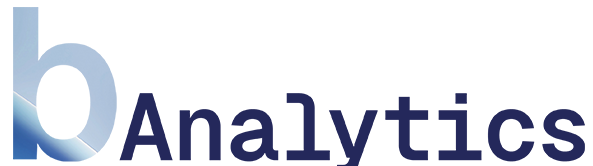Skip to main contentThe “UTM Campaigns” feature allows you to precisely track the performance of your external marketing initiatives. Create dedicated links for newsletters, social media posts, or ads, and see exactly how many clicks and sessions each individual campaign has generated.
Filtering and Customizing
The bar at the top of the page gives you full control over the data displayed:
- Select Date Range: Define the analysis period using predefined options like
Last 24 hours or Last 7 days. You can select a custom date range via More.
- Filter by Campaign Type: Segment your campaigns using the
All, Paid, or Organic toggles to quickly differentiate between various marketing tactics.
- Create a New Link: The
+ Create New UTM Link button is your direct shortcut to the link builder for starting a new campaign.
Below the filter bar, you’ll find a detailed breakdown of your campaign performance:
- Source Cards: At the top, you’ll see a summary per traffic source (e.g.,
Whatsapp, chat.openai.com). Each card shows the total clicks from that source and also provides a quick way to create a new UTM link via the link icon.
- Top Campaigns: This widget lists your individual campaigns by name, sorted by the number of clicks. This allows you to see your most successful initiatives at a glance. The colored dots correspond to the lines in the graph.
- Campaign Visualization: The interactive graph shows the performance of your top campaigns over time, measured in clicks (or
Sessions, switchable in the top-right). This lets you see exactly when a campaign generated traffic—ideal for analyzing time-sensitive promotions.
Creating a New UTM Link
Creating a trackable link is straightforward. To open the link builder, either click the + Create New UTM Link button in the top filter bar or click the link icon on one of the source cards.
Fill in the following fields to configure your link:
- Campaign Source (
utm_source): The platform where the link will be placed. This is the top-level origin of the traffic.
- Examples:
google, facebook, newsletter
- Campaign Medium (
utm_medium): The type of link. This describes how the user gets to you.
- Examples:
cpc (Cost-per-Click), email, social, banner
- Campaign Name (
utm_campaign): The specific name of your marketing initiative. This is the most important parameter for distinguishing between different initiatives.
- Examples:
summer-sale-2024, cup-final-announcement
The generated link is displayed in real-time. Copy it with a click and use it in your marketing materials. Every click on this link will be automatically recorded in the dashboard and attributed to the correct campaign.
FAQ
What’s the difference between Source, Medium, and Campaign?
Think of it like an address:
Source: The city (Where from? e.g., Facebook)Medium: The street (How? e.g., Paid Ad)Campaign: The reason for the visit (Why? e.g., Winter Sale Promotion)
Why do I see “Unnamed Campaign” in the dashboard?
This happens when a visitor arrives from a link that contains UTM parameters for utm_source or utm_medium, but the utm_campaign parameter is missing or empty.
Do I have to create every link with this tool?
No. Our system automatically captures all incoming links that have UTM parameters. However, the link builder is a useful tool to ensure consistent, error-free links and to simplify the process.