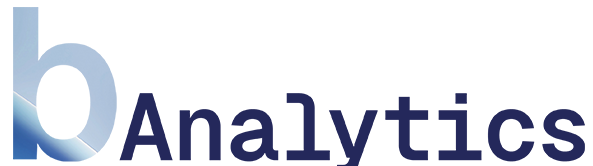Step 1: Add and Configure Filters
The process begins in the lower section of the bar with the Special Filters.-
Select Filter(s): Choose one or more of the available special filters (e.g.,
Readers,UTM/Channel Filter). - Adjust Settings: As soon as you activate a filter, a settings button (with a slider icon) appears next to it. Clicking it opens a context menu where you can define the specific conditions for that filter. Each menu includes a brief explanation of how the filter works. Example: For the “Readers” filter, you can define a minimum visit duration and a minimum number of pages viewed.
Step 2: Save the Filter Configuration
When you are satisfied with your filter combination, you can save it as a user group for future use.- Click the Save button (folder icon) in the middle section of the bar.
- The “Save Current Filter Configuration” window will open.
- Fill in the fields:
- Filter Name: Enter a descriptive name (e.g., “Engaged Users from Organic Search”).
- Description (Optional): Add a brief description that explains the purpose of the filter.
- Category: Assign the filter to a category (e.g.,
Favorites,User Groups) to make it easier to find later.
- Click “Save Filter”.
Step 3: Manage Saved Filters
Over time, you may save many filters. To keep them organized, you can manage them:- Click the “Edit” button.
- The “Manage Saved Filters” modal will open.
- Here, you can:
- Reorder filters: Change the order of filters within a category via drag-and-drop.
- Change categories: Move a filter to a different category via drag-and-drop (e.g., from
CustomtoFavorites).
- Click “Save Changes” to apply your modifications.