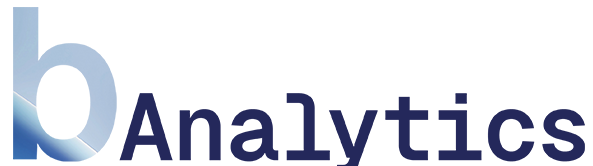1. The Upper Section: Standard Filters & Controls
At the very top of the bar, you will find the basic control elements:-
”+ Filter” Button: Clicking this button opens a dropdown menu where you can select standard filters such as
URL,Page Title,Referrer,Country, and more. This is the starting point for creating simple, condition-based filters. - Close Button (X): You can use this button to hide the filter bar at any time.
2. The Middle Section: Filter Management
This section is dedicated to managing your saved filters and user groups.-
Category Dropdown: Here you can switch between different categories like
Favorites,User Groups,Conversion Goals, andCustomto organize your saved filters. - Save Button (Folder Icon): Once you have created a filter configuration in the lower section, click this icon to save it. A window will open where you can assign a name, description, and category to your configuration.
- Edit Button: This button opens a modal where you can manage all your saved filters via drag-and-drop, rearrange them, or assign them to different categories.