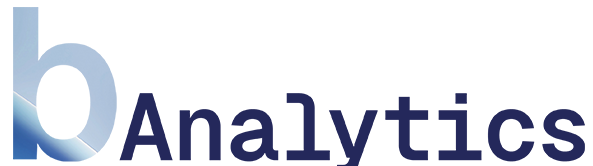Skip to main contentInteractive Analysis
This page consists of two main components: the page selection table and the visualization panel.
1. Page Performance Metrics
In this table, select the page you want to analyze. Click on an entry to load the visualizations in the panel on the right.
- Search: Use the
Search by URL path... field to quickly find the page you’re looking for.
- Avg. Depth: Shows the average scroll depth for each page as a quick performance indicator.
2. Interactive Preview and Visualization
After selecting a page, a preview will load in the right-hand panel. Two views are available here, which you can switch between using the icons above the preview:
View 1: Page Preview with Heatmap
By default, you will see a live preview of the selected page. Overlaid on this is a color-coded “heatmap” that shows which sections of the page were seen by how many users. Red means “seen by many,” while blue means “seen by few.” You can use the device icons to simulate the preview for Desktop, Tablet, and Mobile.
This view displays a line chart that illustrates the percentage of users “lost” as they scroll down the page.
- X-Axis: The scroll depth in percent (from 0% at the top to 100% at the bottom).
- Y-Axis: The percentage of users who have reached that point on the page.
A steep drop at the beginning of the graph can indicate that the content “above the fold” is not compelling enough. Conversely, a flat curve signals high engagement. Here too, the data can be broken down by device type (Desktop, Tablet, Mobile).